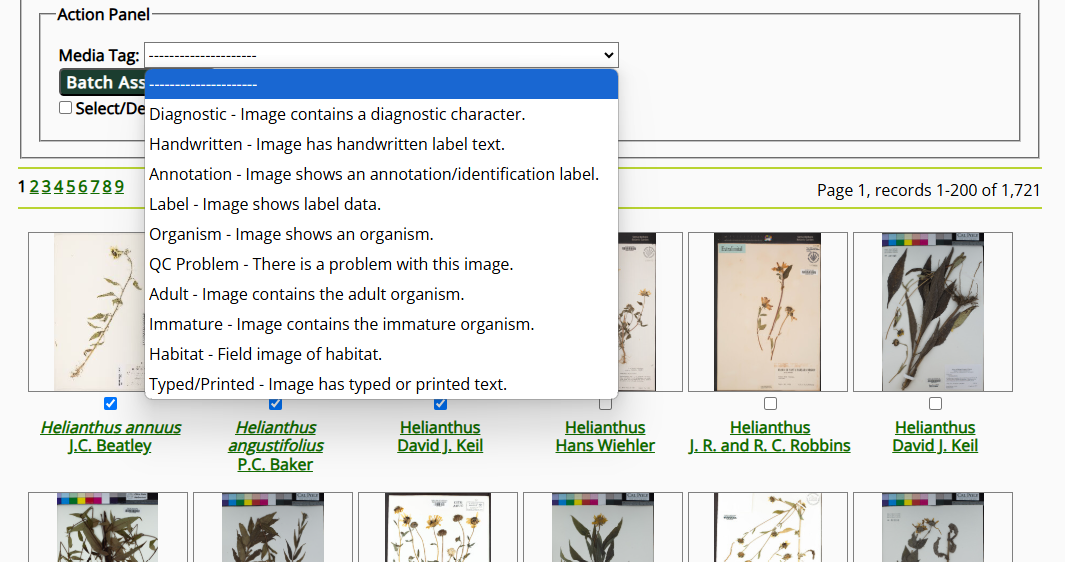Tagging Images/Media
This page describes how to tag media resources (e.g., images) linked to occurrences.
Tagging individual media resources
Occurrence media resources can be tagged with important metadata about what is contained within that media resource. For example, a specimen image an be marked as representing an adult organism or an immature organism. Some possible tags are shown below:
To tag an media resource, navigate to the occurrence to which that media resource belongs (see this page). Then click the Media tab. Click the pencil icon next to the Taxonomic Name field and scroll down to the checklist of tags that you can add to the media resource. Click the Submit Resource Edits button when complete.
Batch tagging media resources
- Navigate to the Media Search interface in your portal. This is usually listed on main menu of your portal, potentially nested in an "Images" dropdown section. If you can't find it here, navigate to your Sitemap and click "Interactive Search Tool" under the Media Library header.
Even though you access this tool through the Media Search interface, you will need editor permissions to tag images in the search results.
- Enter the search criteria for the media resources you would like to tag in the Search Criteria box.
- To select media resources from a specific collection, select the "Specimen/Vouchered Media" from the Media Type dropdown box and then use the checkboxes to select the collection(s) from which you would like to see media resources. Click the plus icon to expand the lists of collections, if applicable.
- Click the Load Media button.
- Click the pencil icon in the top right corner of the Search Criteria box to toggle the batch tagging interface ON. A new box labeled Action Panel will show up below the Search Criteria box.
- Select the Media Tag from the dropdown list that you would like to apply, then check the boxes next to the media resources to which you would like to apply that tag.
- Click the Batch Assign Tag button to apply that tag to the selected media resources.